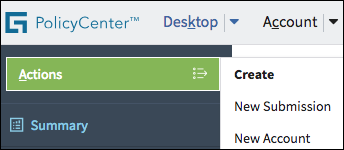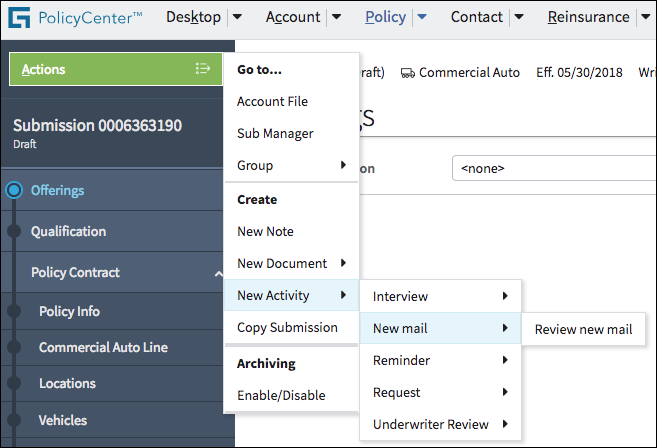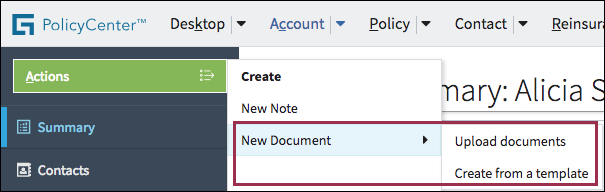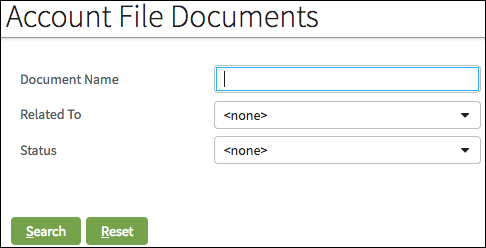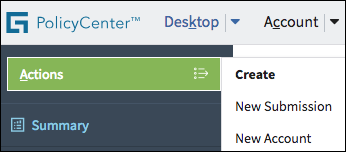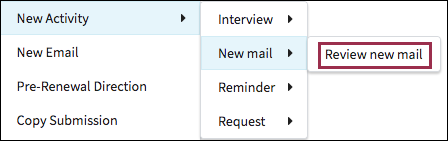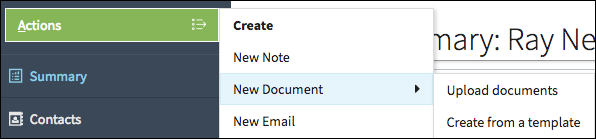Actions menu
Usage
The Actions menu is a contextual menu residing in the upper left part of the screen. Actions menu operations change as users navigate to key sections within InsuranceSuite applications.
Use the Actions contextual menu when users need discrete operations depending on which section they are currently viewing. For example, users need different menu operations when in Desktop then when browsing the Policy section.
For example:
Notes: