Check boxes
Usage
Check boxes are used to select one or more items in a table (list view) or input column.
Note: Shuttle lists and multiselect drop-down lists also allow users to select more than one option.
Use check boxes when users:
- Need to select one or more table rows in order to take a specific action on that
row such as assigning a task. Unlike Select buttons, check boxes are passive
selections waiting for an action to be applied such as a user clicking the
Assign button shown in the following screen shot.

- Are able to select one or multiple items from a list.
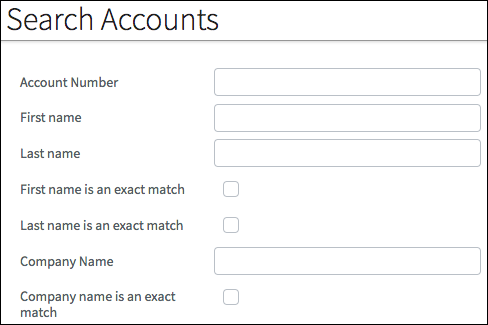
PCF elements
Primary function
- Check Box
- Check Box Group
- Type Key Check Box Group
Secondary function
- Input Group
- Iterators
Best Practices
Check boxes as Inputs
- If the label is a complete sentence, use sentence case.
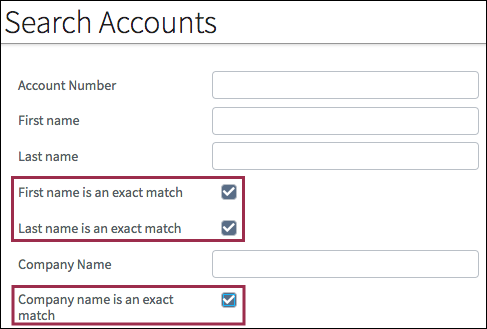
- Make it easy for users to decide whether they need to check the box by:
- Using short, clearly-worded labels.
- Avoiding negative language. For example, when referring to the main contact for a claim it is better to use the label Same as Reporter rather than Not the Same as Reporter.
Boolean values
- Check boxes are better for opt-in choices.
- They do not work well for required choices or choices with an either/or (boolean) decision process. In these cases, avoid check boxes in favor of radio buttons and drop-down lists where users can see the two choices.
