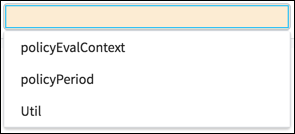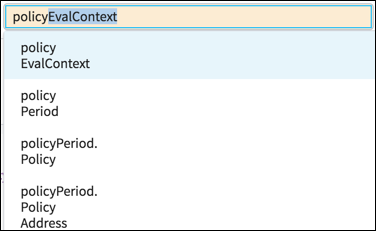Drop-down lists
Usage
Drop-down lists present a list of options. When a drop-down list is inactive, it displays a single value.
Use drop-down lists when:
- Users need to pick one option from a list.
- The list of options is too numerous to display as radio buttons.
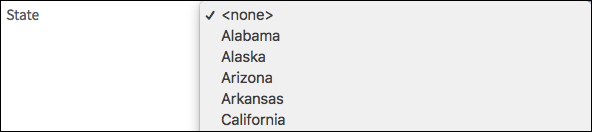
PCF elements
Primary function
Boolean Dropdown
Secondary function
- Autofill
- Range Input
Best Practices
All drop-down lists
- If the label is a phrase or sentence, use sentence case (only capitalize the first word).
- If the label is not a phrase, use title case (capitalize the first letter in each significant word).
- Consider setting a default value for the option users select most of the time if those metrics are available.
-
Place items in a logical order such as frequency of use or alphabetical.
Note: Drop-down lists in InsuranceSuite applications include a type-ahead feature allowing users to type the first letter of a word to jump to that word.
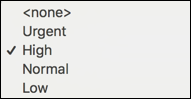
Long drop-down lists
Long drop-down lists hinder ease of use:
- Long lists force users to scroll inside the list. As users scroll, the options near the top are no longer visible making it difficult to choose the best option.
- As shown below, long drop-down lists with no logical sort order and several
terms beginning with the same letter make it hard to find the right
selection.
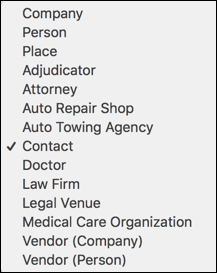
- When a long drop-down list does not work well, consider replacing it with an
autocomplete text field. As users type, the options narrow making it easier
to select the proper item. Note: While autocomplete often helps
users, it is not without risk. Do not use autocomplete if users are unlikely
to know which terms to type. For example, while the term "car" is not hard
to understand, it has commonly used synonyms such as "auto" and "vehicle."
In such cases, users might become frustrated if they type the first few
letters for a term that will not display auto-complete options.