Links
Usage
Links allow users to immediately open a page, form, dialog box, or additional content related to the current context.
Use links to take users to related or more detailed content. In the following example, the link takes users to a set of detailed information about policyholder Alicia Shirley.
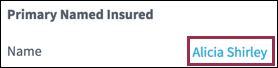
In some instances a link widget is styled as a button because it functions like a
button.
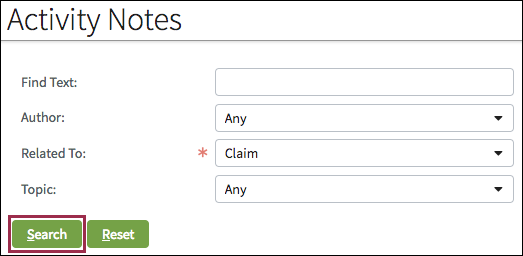 |
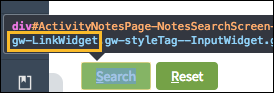 |
PCF elements
Primary function
- Button
- Content
- Link
- Link Iterator
- Picker link
Secondary function
No elements use this widget as a secondary function.
Best Practices
Do not use text links for item selection. Instead, use a separate Select button.
When using traditional text links:
- Use clear, concise link text such as Armstrong Cleaners.
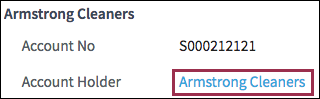
- Match link names and page titles. For example, if users click a link labeled
Bill Kinman, take them to a page entitled Bill Kinman.
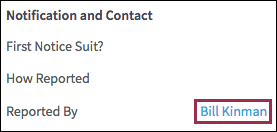
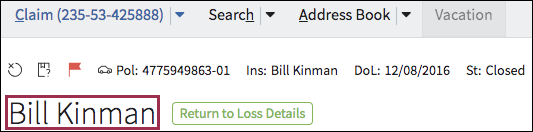
- Do not make red text a link. Instead, use a view icon as a link as shown in the
following screen shot.
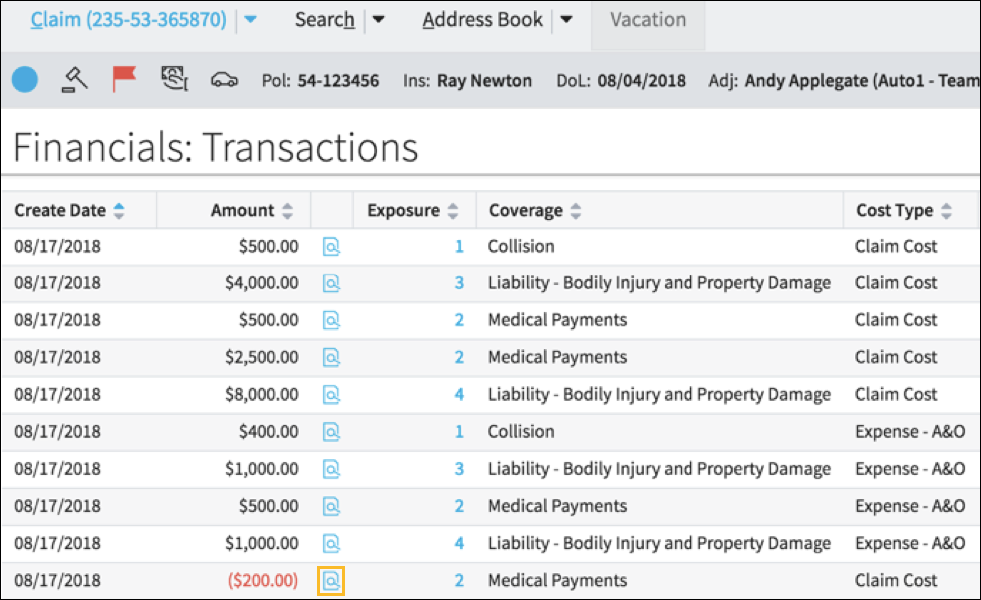
- When using icons as links:
- Use a tooltip to explain what will happen when users click the
icon.
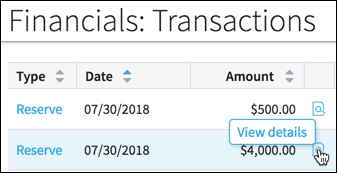
- Place icons in context.
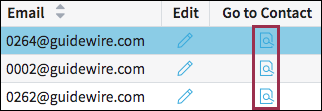
- Use a tooltip to explain what will happen when users click the
icon.
