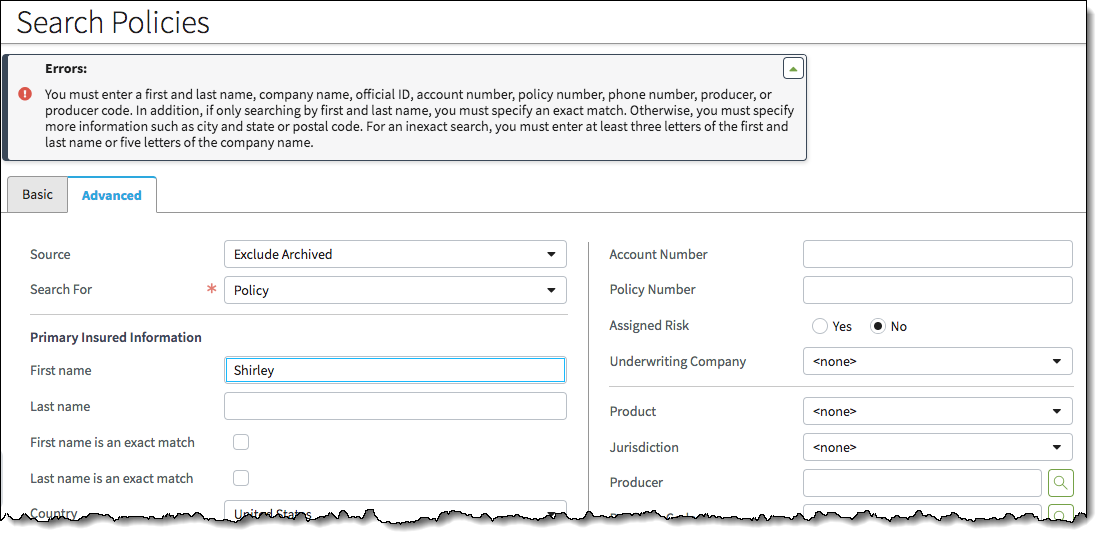Search
Usage
InsuranceSuite includes a text and a database search function:
- Solr: The full-text search engine, a special distribution of Apache Solr, must be in place for free-text search to function properly. Solr is not discussed on this page. For more information about configuring Solr for free-text search, see Configuring the Guidewire Solr Extension.
- A standard database search that allows users to search specific fields within the database. ClaimCenter, for example, includes a simple and an advanced search. As shown below, the only difference is the number of fields or search parameters.
Search Parameters
- Basic Search
- Basic search includes search criteria such as Policy Number, Street,
City, and State.
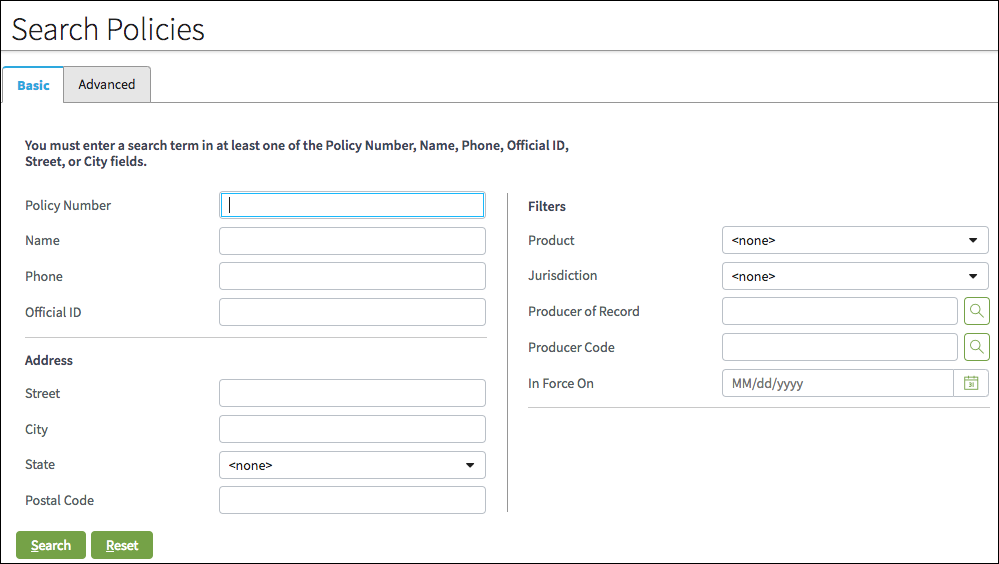
- Advanced Search
- Advanced search includes a larger number of parameters.
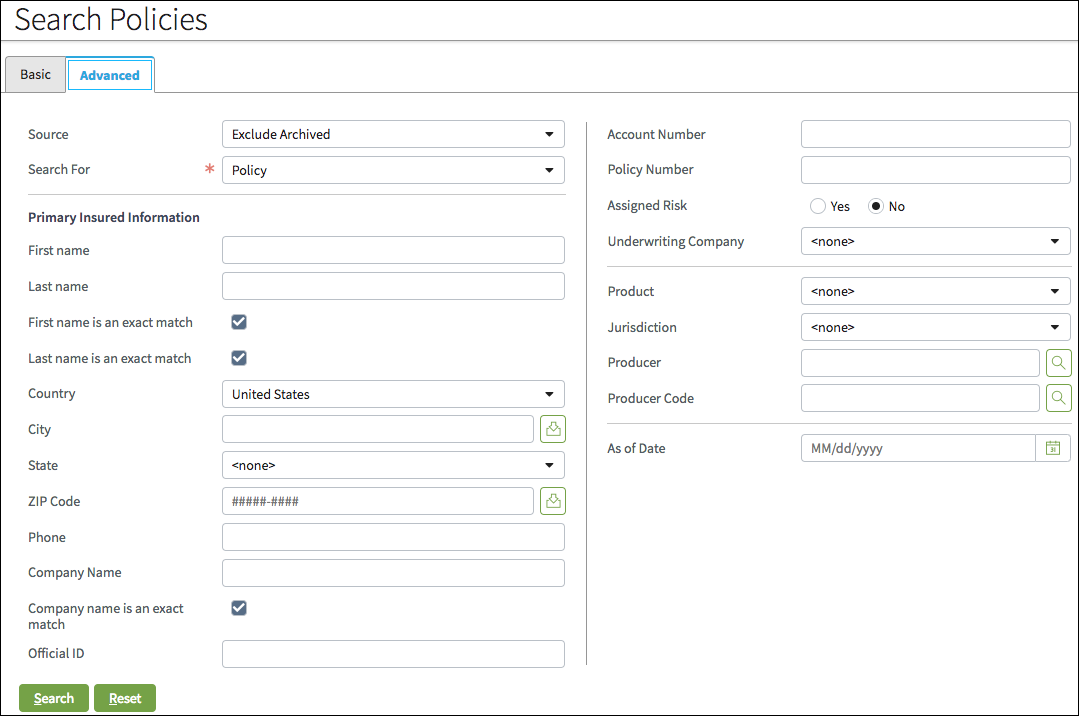
Buttons
The button components appear below the search criteria and are always the same. These buttons allow users to proceed to search results or easily clear the form (return it to its default state) and enter new information if necessary.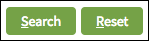
Search Results
Search results are shown in a table (list view) and can contain buttons that allow users to take a specific action such as print the results.
PCF elements
Primary function
- Search Panel
- Search Menu Item
Secondary function
No elements use this widget as a secondary function.Best Practices
Query
Follow the best practices for links, buttons, text boxes, radio buttons, check boxes, date pickers , drop-down lists, and tables.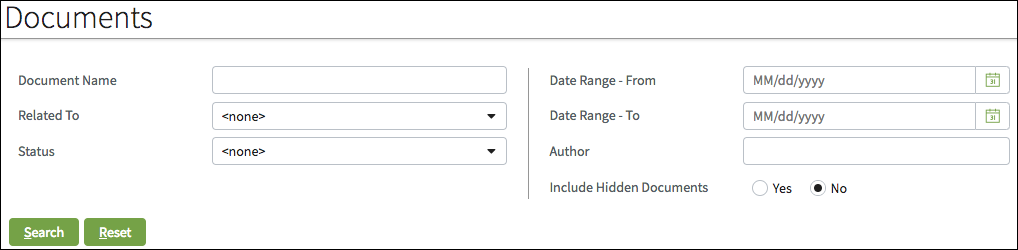
Results
Display results with:
- Links that take users to details.
- A check box or a Select button so that users can choose a specific result.
- Optionally, buttons to act on the selected item.

When a search query yields no results:
- Clearly state that there are no results. Place this message directly under the page title as highlighted in the following screen.
- Reinforce the zero results message by showing the table with no results and the No data to display text highlighted in the following screen.
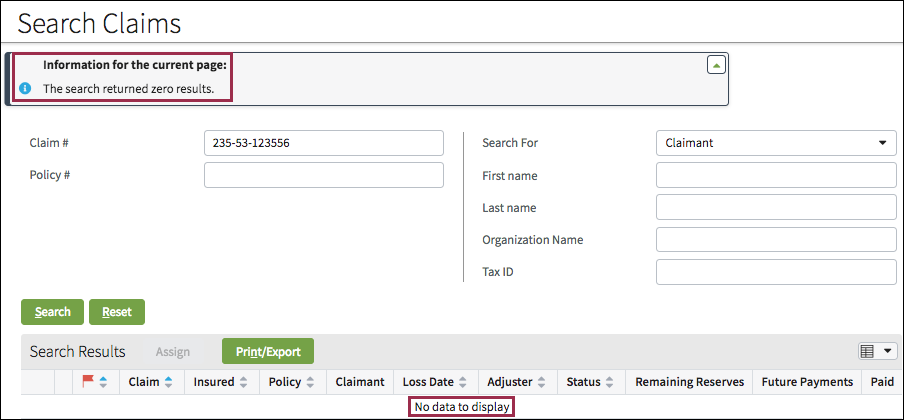
If more information is required, include an error message listing the search criteria that users must enter to yield results.