Running the Duplicate Contacts Finder work queue manually
You can run Duplicate Contacts Finder batch processing manually in the Batch Process Info screen or from the command line. For example, you might run it to support testing of duplicate contacts.
Run Duplicate Contacts Finder from the batch process info screen
About this task
You can run Duplicate Contacts Finder in the ContactManager user interface.
Procedure
-
Log in as a user with the Tools View role. This role has the permission
toolsBatchProcessview, which enables you to work with work queues and batch processes. For example, log in with username su and password gw. - Press Alt+Shift+T to open the screen showing the Server Tools tab and the Internal Tools tab.
- Click the Server Tools tab.
- From the Sidebar on the left under Actions, choose Batch Process Info.
-
In the Batch Process Info screen, scroll down to Duplicate Contacts Finder and click the Run button in that row.
When the process completes, the Last Run Status changes to Completed and the Last Run column updates to show the run date and time.
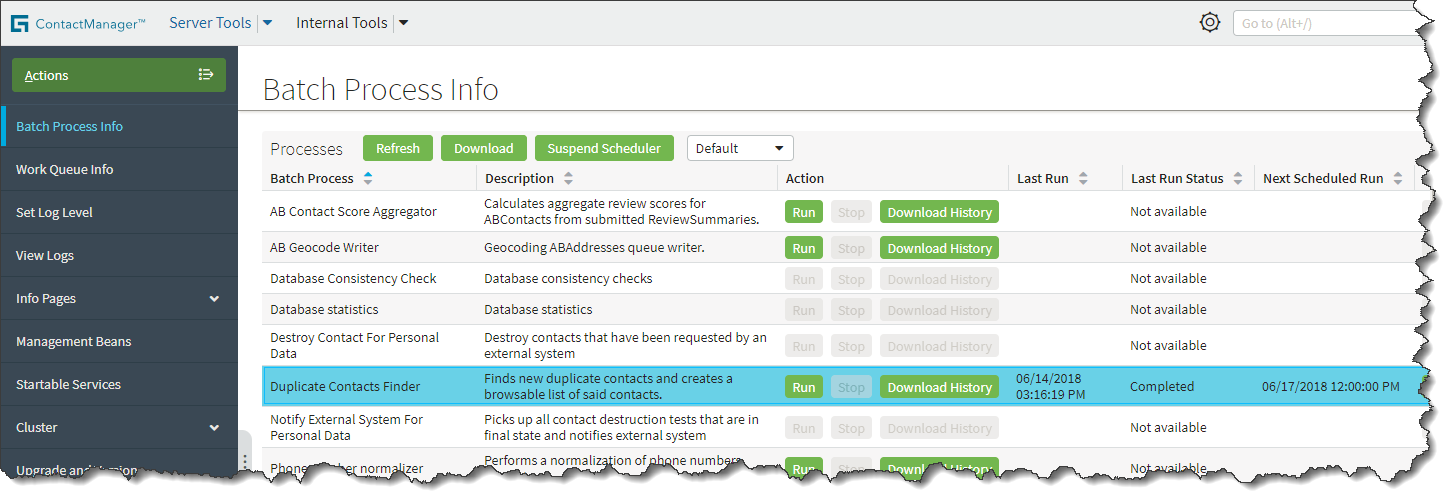
Run Duplicate Contacts Finder from a command prompt
About this task
You can run Duplicate Contacts Finder from a command prompt by using the maintenance_tools command.
Procedure
-
At a command prompt, navigate to
ContactManager/admin/bin. -
Enter the following command:
maintenance_tools -startprocess duplicatecontacts
What to do next
See also
- For information on the maintenance_tools command, see maintenance_tools command.
