ContactManager user interface
Like the Guidewire core applications, ContactManager has tabs at the top of the screen and an Actions button and a menu on the left for navigation.
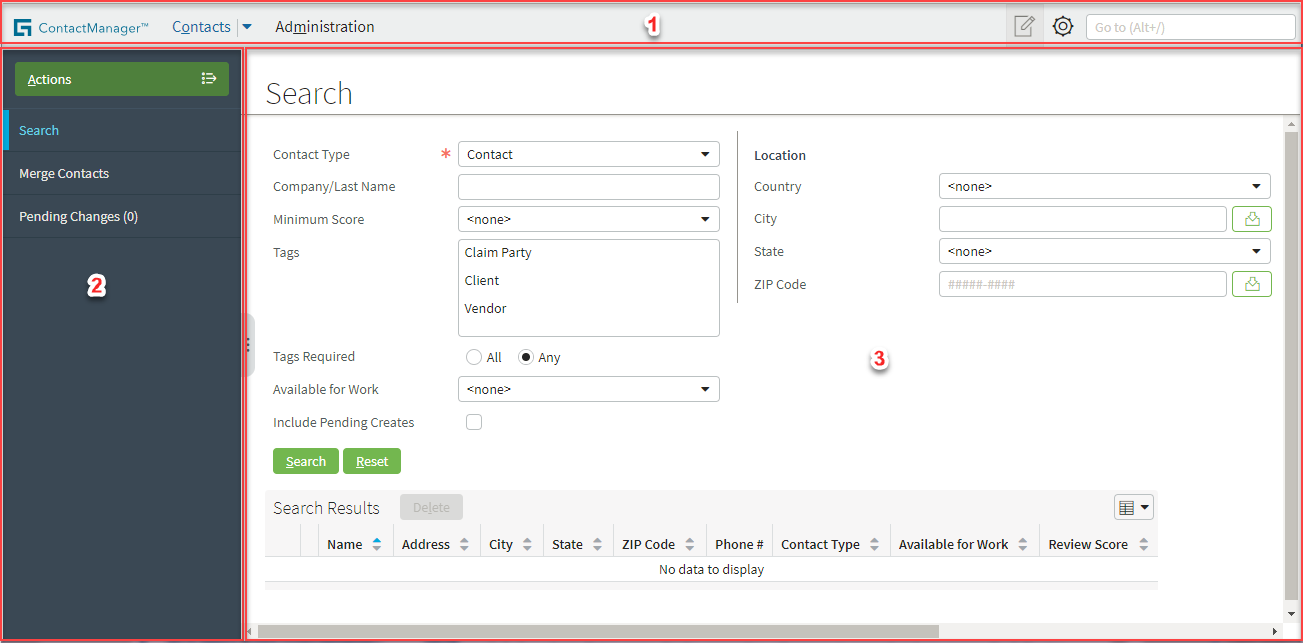
The ContactManager main user interface contains the following areas:
Area |
Description |
|---|---|
1 |
The Tab Bar contains:
|
2 |
The Sidebar contains menu links and the Actions menu. Use the Sidebar menu links to navigate to screens where you can do your work. The items in the Sidebar are contextual and change depending on tab and menu selections. |
3 |
The Screen Area shows most of your business information and is where you interact with that information. |
See also
- For information on using and configuring QuickJump, see QuickJump.
- For a description of the International menu and its submenu selections, Regional Settings and Language, see International settings in ContactManager.
