PolicyCenter user interface
In PolicyCenter, you create and manage policies through a web interface.
Common areas in the PolicyCenter user interface
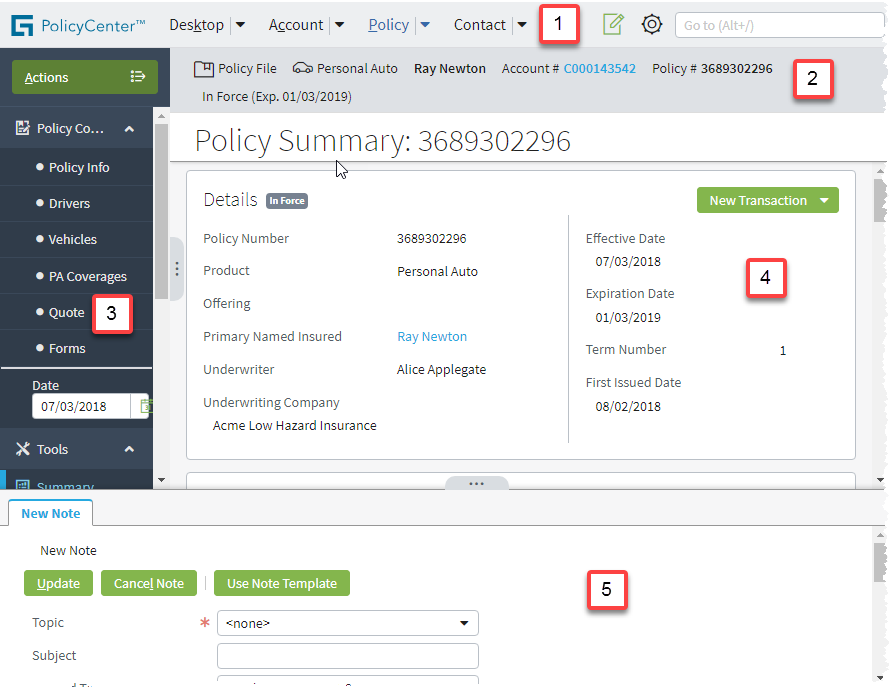
The PolicyCenter main user interface contains the following areas:
|
Area |
Description |
|---|---|
|
1 |
The Tab bar contains:
|
|
2 |
The Info bar displays information pertaining to your immediate task as seen in the main screen area (#4). The Info bar is not always visible. In the base configuration, the Info bar is visible only on the Account and Policy tabs. The Info bar may have links that allow you to navigate up a level, such as from a policy to an account. |
|
3 |
The Sidebar contains menu links and the Actions menu. Use the Sidebar menu links to navigate to different pages. The items in the Sidebar are contextual and change depending on the policy object. The Date field displays the as of date of the policy term. PolicyCenter displays the policy data effective as of this date. In most cases, when viewing a bound policy, the Quote screen displays the premium of the bound policy, regardless of the date. If you enter this screen by selecting a policy transaction on the Account File Policy Transactions screen, PolicyCenter displays the policy transaction with the initial quote. If you change the date, PolicyCenter switches to a mode that displays the bound policy as of a certain date. In this mode, PolicyCenter displays the bound quote, whatever the date. |
|
4 |
The Screen Area displays most of the business information. |
|
5 |
The Workspace can display information separate from the Screen Area, such as modifying your Preferences or viewing or adding a note. |
