Set fields to display the Japanese Imperial Calendar
About this task
You can set a field of an entity to display the Japanese Imperial calendar when it is used in the PolicyCenter user interface. For example, you want to add an additional field to the Activity object that uses the japaneseimperialdate data type.
Procedure
- Open Guidewire Studio™.
- Navigate in the Project window to , and then double-click Activity.etx to open it in the editor.
- Right-click an element on the left, such as entity (extension) and choose .
-
Select the new column and enter the following values for the following attributes:
- name –
JICDate - type –
japaneseimperialdate - nullok –
true
To be useful, you need to use this field to display a value in the Japanese Imperial calendar format.
For example, in the Workplan screen for a claim, you can add a Japanese Date field.In the following screen you see a Gregorian date for the Due column and a Japanese Imperial date for the Japanese Date column. This result is possible when you do not define the Japanese Imperial Calendar as the default for the region. The user must still set the regional format to Japan, however. If you had defined the Japanese Imperial Calendar as the default calendar in localization_ja_JP.xml, all dates would be in Japanese Imperial format. Set the Japanese Imperial Calendar as the Default for a Region.
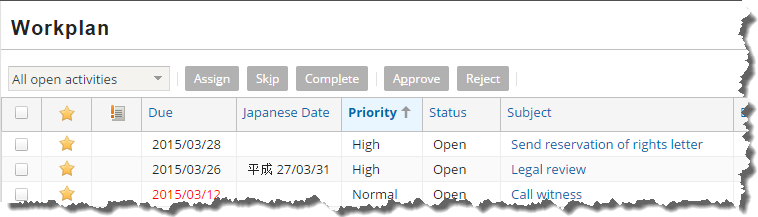
In the
WorkplanLVPCF file, the field definition looks similar to the following: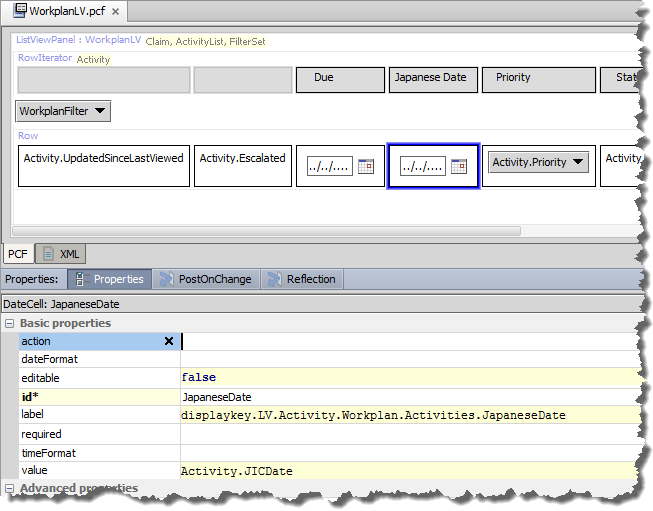
- name –
