Define a list view
About this task
Define a list view by dragging the List View element onto the PCF
canvas. You can place the element anywhere a green line appears. For
example:
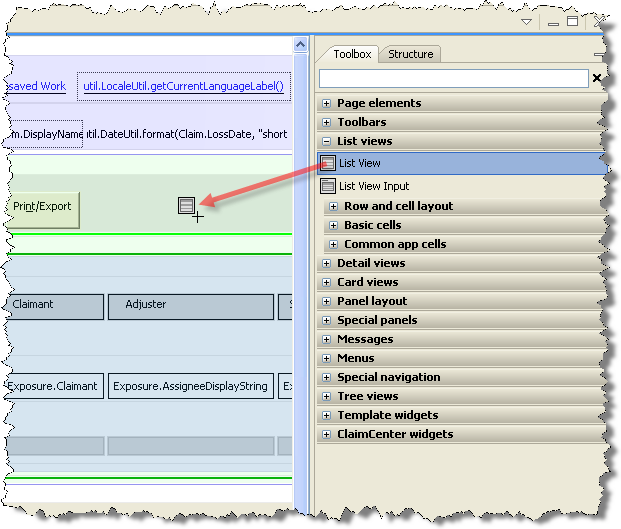
The id attribute is required; it identifies
the panel so that it can be referenced by other PCF elements. The ID
must be unique, and it must end with the text string LV.
A list view contains one or more rows, each containing one or more cells. The structure of the simplest one-row list view is illustrated below:

To define
the rows and cells of the list view, use Row and one of the *Cell elements such as TextCell or DateCell. Each occurrence of Row starts a new row, and each
*Cell creates a new column
within the row. The following example creates a one-row, three-column
list view:
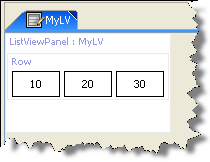
The id attribute of a *Cell element is required. It
must be unique within the list view, but does not need to be unique across
all of PolicyCenter. The value attribute contains the Gosu
expression that appears within the cell. In the previous example, the
value of each cell is set to 10, 20, and 30, respectively. You can set
other attributes of a *Cell
to control formatting, sorting, and many other options.
This simple example demonstrates the basic structure of a list view. However, you will almost never use a list view with a fixed number of rows. The more useful list views iterate over a data set and dynamically create as many rows as necessary. This is illustrated in Iterate a list view over a data set.
A list view requires a toolbar so that there is a place to put the paging controls, as well as any buttons or other controls that are necessary.
You can define a list view in the following ways:
Standalone
You can define a list view in a standalone file, and then include it in other screens where needed. This approach is the most flexible, as it allows you to define a list view once and then reuse it multiple times.
For example, suppose you define a standalone
list view called MyLV.
You can then include this list view in
a screen with the PanelRef
element:
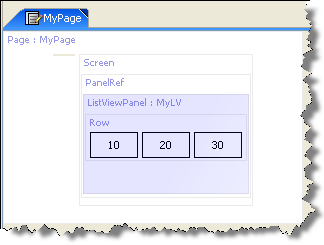
Set the def attribute of the Panel Ref to the name of the list
view; in this example, that is MyLV.
Inline
If a list view is simple and used only once, you can define it inline as part of a screen. This approach often makes it easier to create and understand a screen definition, as all of its component elements can be defined all in one place. However, an inline list view appears only where it is defined, and cannot be reused in other screens.
The following example defines an inline list view in a screen:

